The FLC Office 365 suite
Every FLC student has an Office 365 business account that allows you to access Outlook webmail, Word, PowerPoint, Excel, and OneDrive cloud storage, among other tools. With Office 365, you should be able to:
- Log into and check your FLC email through Outlook online.
- Create and share a Word, PowerPoint or Excel online document.
- Upload and organize documents into folders in your OneDrive.
Accessing your Office 365 account
- Log in to Office 365 with your FLC credentials
Using online document tools
You have access to Microsoft Word, PowerPoint and Excel online, among other tools in the Office 365 suite. If your course instructor requires you to complete an assignment in Word, you can easily create Word documents and submit them in Canvas as assignments, collaborate online with peers, or email them to others.
Once you follow the steps above to log into the Office 365 suite, you'll see the toolbar on the left-hand side of the screen. Select any of the tools to find an existing document or create a new document.
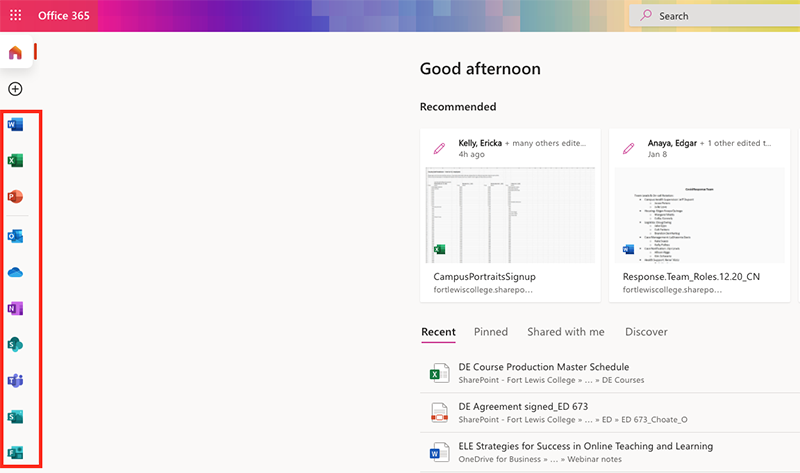
For example, let's say you need to create a new Word document for a class. Select Word, create a new Word document, and then begin working away!
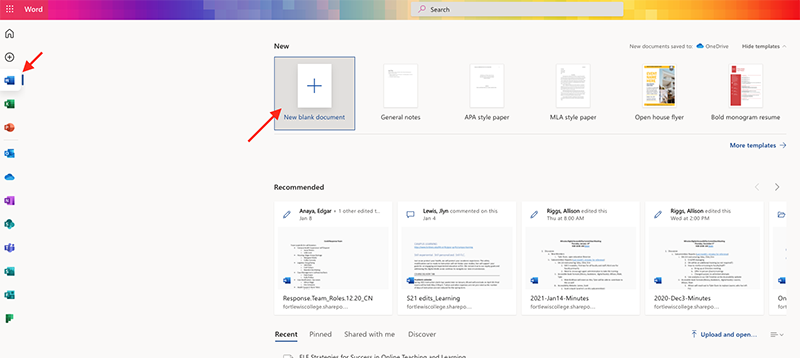
Once you have created your document, you can either download it to your computer or save it to OneDrive:
- Click on "File" in the Word menu at the top of the document and then select "Save as"
- Click on "Save as" if you want to save a copy online, or select "Download" if you want to save a copy to your computer.
Uploading and organizing documents in OneDrive
OneDrive provides you with safe cloud storage for all of your documents, accessible from any device, anywhere. This is a great solution to back up your files so that they are protected in the event that anything happens to your computer. OneDrive also allows you to stay connected, share your documents and photos with peers or to Canvas, and collaborate in real time with Office apps.
After you select the "OneDrive" icon from the Office 365 home page menu, you will be able to create new folders to organize your documents for your classes, or create a new document and save it to a specific location.
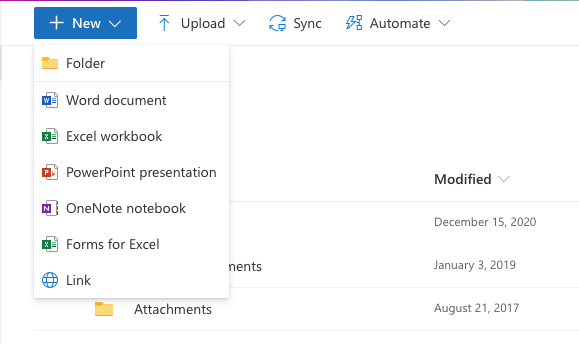
Additionally, if you install the OneDrive sync client, you can sync files between your computer and the cloud, so you can get to your files from anywhere - your computer, your mobile device, and even through the OneDrive website at OneDrive.com. If you add, change, or delete a file or folder in your OneDrive folder, the file or folder is added, changed, or deleted on the OneDrive website and vice versa. You can work with your synced files even when you’re offline. Whenever you’re online, any changes that you or others make will sync automatically.
Teams
Teams is Microsoft's video conferencing tool, available through your Office 365 account. You can schedule virtual meetings with any FLC community member or even people outside of FLC. Like Zoom, you can share your screen, use the chat, and share files all through a Teams meeting. To learn more about using Teams online or via the Teams app, visit Microsoft's Teams website.
Office 365 Accessibility
Microsoft offers many accessibility features, all of which can be found on their Inclusive, Accessible Microsoft 365 webpage. Office 365 apps are accessible with screen readers and other assistive technologies.
Teams - Microsoft's video conferencing tool--has live auto-captioning for meetings. You can use Teams (found in your Office 365 suite) to meet virtually with instructors or peers.